Tech
How to Master Canva: A Complete Guide for Beginners

Canva is an accessible and powerful online tool that makes creating stunning graphics, videos, and animations simple and straightforward. From social media posts and flyers to logos and presentations – even websites – Canva offers everything needed to unleash your creativity. In this guide you will learn the fundamentals of Canva so that you become an experienced designer in no time.
Launching Canva for the first time
To begin using Canva, first create or sign in with your email, Facebook, or Google account. From there you can choose from various plans such as Free, Pro or Enterprise depending on your needs and budget. After signing in you will see the Canva homepage where you can access thousands of templates across categories as well as create projects on your own.
Utilizing and Customizing Templates
Canva offers an impressive library of templates, which you can utilize and customize for any type of project, whether that is social media, posters, flyers, logos or resumes. Simply click a template to open it in Canva editor where you can customize and modify to your own taste!
Customize a template by altering its text, colors, fonts, images, elements and layout as you desire. Add or delete elements you like such as shapes, icons stickers charts. Utilize the toolbar at the top of your editor for tools like undo redo copy paste align group crop filter while using sidebar tabs such as templates photos elements videos audio etc for quick navigation and access to tabs with tabs such as templates photos elements videos audio etc
Implement search features and customize the editor
If you need something specific in Canva, use the search bar at the top of either its homepage or editor. Search templates, photos, elements, fonts and colors – as well as keywords filters and categories to narrow down results more efficiently and find what you need faster!
Personalize your Canva experience by customizing its editor and settings. Adjust language, theme, units of measure as well as profile notifications, billing settings and security options. Create and manage folders, teams or brands where projects, files or assets can be stored for easy sharing and organization.
Uploading and Utilizing Photos
Photos are an integral component of any design, and Canva provides millions of high-quality and royalty-free pictures you can use for free or for a small fee. Browse and select images in various categories such as animals, nature, people and food before uploading your own from your computer, phone or cloud storage such as Google Drive Dropbox or Facebook.
To incorporate photos in your designs, drag and drop it from either the photo tab or uploads tab onto the canvas. After doing this, you can resize, rotate, crop, flip, adjust or alter as necessary before applying filters, effects frames and stickers as desired – or remove its background altogether with just one click!
Utilizing and Editing Elements
Elements are graphic objects you can use to augment your designs, such as shapes, icons, stickers, charts, grids and gradients. You can find elements in different categories such as lines, frames, illustrations and emojis or upload your own elements from your computer, phone or cloud storage account.
For ease of use in designing with elements, simply drag them from either your element tab or uploads tab onto your canvas and drop. From here you can resize, rotate, crop, flip, adjust as needed or animate as desired with different motions and transitions.
Font and text analysis and selection
Text is a key element in any design, and Canva provides access to hundreds of fonts that you can use either for free or at a nominal fee. Choose between various font styles such as serif, sans serif, script display fonts. Or upload your own from your computer phone or cloud storage.
To incorporate text in your design, there are two approaches. Either use a pre-made text template that you can edit and customize, or create your own text box where you can type and format your own words. Use the toolbar at the top of your editor to access different tools and options like font size, font color, alignment spacing etc. You can even apply effects, styles and animations such as curve rotation flipping to personalize it further.
Uploading and editing videos and audios
Video and audio can add depth and dimension to your design, and Canva offers thousands of video and audio clips that you can use either for free or a small fee. Browse and select clips in categories such as music, sound effects, nature, people and more – or upload your own files from computer, phone or cloud storage storage space!
To incorporate video or audio in your design, drag it from either the Video/Audio Tab or Uploads Tab onto the Canvas and adjust the video/audio as you see fit: Resize, rotate, crop, flip or otherwise modify as necessary – also trim, mute or loop it as desired as well as adding filters, effects stickers or text to it!
Sharing and Collaborating on Designs
Once your design is completed, you can share or collaborate on it with others or collaborate on it with your team. Your design can be downloaded as an image, video, PDF file format or shared directly on social media, email or other platforms – you could even have high-quality prints delivered right to your door via Canva Print!
To collaborate on your design, you can invite others to view, edit or comment on it as well as share a link or QR code of it with them. Furthermore, chat with team members, provide feedback in real-time, track changes in real-time as well as create or join teams so as to share and manage projects, files and assets more efficiently.
Stay tuned to NEWSLANGMEDIA for the latest scoops and updates of Business News, Sports News, Technology News, United States and Entertainment News.
Tech
Snaptube: The History and Future of the Cloud-Based Messaging Service

Snaptube is a cloud-based messaging service that enables users to download and share videos and music from various online platforms such as YouTube, Facebook and Instagram. Snaptube’s intuitive design enables fast download and share sessions, support for different resolutions and formats while remaining secure and reliable; over 100 million people worldwide already use Snaptube! In this article we will examine its history, future development as well as what sets it apart from other video downloaders.
History of Snaptube
SnapTube Inc was formed in 2014 as an international Chinese company dedicated to creating an easy and convenient way for users to access online video and music without restrictions or limitations, while at the same time providing them with an app which could serve different needs such as entertainment, education, work or social media.
Snaptube started as a simple YouTube download app, but soon expanded to support other online platforms, including Facebook, Instagram and TikTok. Over time it also introduced features and functions like audio extraction, video conversion, playlist creation and file management; improved its performance quality as well as offering various formats and resolutions, such as MP3, MP4, HD and 4K resolutions.
Snaptube quickly achieved worldwide recognition, becoming one of the top downloaded applications worldwide. Users and critics praised its speed, simplicity, and functionality; earning numerous accolades including Google Play’s award for “Best App of 2016” as well as Android Authority’s Best Video Downloader of 2019 distinctions.
Snaptube’s Future
Snaptube remains committed to innovating and improving their product and service offering, constantly searching for ways to enhance user satisfaction while meeting ever-evolving market expectations and demands.
Snaptube’s current plans and goals include:
Support more online platforms and sources, such as Netflix, Spotify, Amazon Prime and others.
Provide more options and customization for users, such as video editing, subtitles, filters, and stickers.
Add more social and interactive features, such as live streaming, chat rooms and comments to enhance user engagement and experience.
Adopt cutting-edge technologies, such as artificial intelligence, blockchain and 5G. Expand its global reach and presence, providing services in different languages and cultures.
Conclusion
Snaptube is a cloud-based messaging service that offers a secure and versatile method for downloading and sharing videos and music across different online platforms. Snaptube is fast, simple, free, supports multiple formats and resolutions and boasts over 100 million global users; winning numerous awards along the way. Snaptube continues its innovation by continually evolving and improving – promising an amazing future ahead. Ideal for offline entertainment, education, work or social media use alike – download it today to begin using Snaptube yourself.
Stay tuned to NEWSLANGMEDIA for the latest scoops and updates of Business News, Sports News, Technology News, United States and Entertainment News.
Tech
Bluesky: How to Join the New Decentralized Social Network

Bluesky is an innovative new decentralized social network designed to give users more freedom and control in their online communication. Not owned or run by any single entity, but instead run by an interoperable network of independent nodes running the Bluesky protocol, Bluesky allows anyone to develop applications and services using its technology and join any number of applications and services that use its protocol. Bluesky was built to be more secure, private, resilient and creative than traditional social networks while remaining open source and interoperable – we will explain here how you can join it and reap its many benefits! In this article we’ll cover how you can join and reap its many advantages!
Download the Bluesky app
Step one of joining Bluesky is downloading its app onto your device – Android, iOS, Windows, Mac, Linux or web browsers are all supported! Download it either directly from their official website or an app store of your device and set up an account and node within minutes.
Create an account and select a node
When creating an account on Bluesky, it requires providing your display name, username and password information as well as optionally providing a profile picture and bio. Your account details can later be edited in settings.
Bluesky makes choosing a node easy.
Simply select from our list of available nodes or create one of your own, provided that you possess the technical resources. Nodes run Bluesky protocol and store data and messages securely; select one based on location, performance, reputation or policies to match your data or messages – or switch between nodes at any time without losing anything important in terms of data or messages!
Allow Bluesky access to your contacts
Bluesky makes it easy and quick to connect with your friends by accessing your contacts list and matching them up with its network, showing which of them already use this app and which you could invite into joining it. Furthermore, users can search by user ID number or QR code.
Begin a Chat or Call
To initiate a conversation or call with another user on Bluesky, tap on the pencil icon in the bottom-right corner and choose from your list of contacts or groups to chat or call with; alternatively create new ones by tapping on the plus icon at the top-right corner. Upon selecting someone or something in your list (including creating new contacts/groups using Bluesky itself! ), type or record a message; attach media files by tapping on attachment icon; start voice or video call by tapping phone icon/video icon respectively ; and start voice/video call directly between devices using Bluesky!
It allows users to create and join channels, groups, and bots as different methods of communicating and interacting with other users. Channels are broadcast platforms that can attract an unlimited number of subscribers, serving to distribute news and updates while Groups serve as chat platforms with up to 200,000 members, used for discussing topics, exchanging opinions, and working collaboratively on projects. Bots are automated accounts that perform various tasks and services, such as hosting games, quizzes, polls and payments. To create or join a channel, group, or bot, tap on the search icon on the top-right corner of the app, enter their name or username/link into it, or browse popular and recommended channels groups bots on it.
Conclusion
Bluesky is a decentralized social network designed to give its users more control and freedom than traditional social networks do. Not dominated by any one entity, Bluesky instead relies on an independent node network running the Bluesky protocol and making up its ecosystem of independent nodes that operate the Bluesky protocol – no single entity controls Bluesky either! Furthermore, its open-source nature enables anyone to develop apps and services using it and anyone can join its various applications and services that use its protocol – thus offering more security, privacy, resilience than traditional social networks while offering greater innovation diversity compared to traditional social networks – making it the perfect app both personally and professionally! You can download Bluesky today to start enjoying all its benefits and begin taking advantage of all it offers!
Stay tuned to NEWSLANGMEDIA for the latest scoops and updates of Business News, Sports News, Technology News, United States and Entertainment News.
Tech
Telegram: How to Use the Secure and Versatile Messaging App

Telegram is a widely-used messaging app offering end-to-end encryption, cloud storage space and various features and functions. Telegram stands out for its speed, security and simplicity – supporting large groups, channels, bots and stickers while remaining open source without selling or sharing users’ data with third parties. In this article we’ll show you how to use Telegram efficiently so you can take full advantage of all its benefits!
Downloading Telegram
The first step to using Telegram is downloading its app on your device – Android, iOS, Windows, Mac OSX Linux web browsers can all use Telegram! Download from its official website1 or from an app store near you to ensure compatibility. Upon installing Telegram you must register your phone number and create your account before being able to communicate through it.
Register Your Telephone number now
Register your phone number with Telegram by providing your country code and number, then tapping Next. After receiving an SMS verification code which must be entered on the app (or via phone call if this doesn’t happen), once that code has been entered it registers your number with Telegram.
After you register your phone number, it is necessary to provide your display name – this will be what other users see when chatting or viewing your profile. You may also add a profile picture if desired and change both later through settings.
Entrust Telegram to access your contacts.
To successfully find and chat with friends on Telegram, it’s necessary to give the app access to your contacts. Telegram will sync them with its servers and show which of your contacts already use Telegram; additionally you can invite your non-Telegram-using contacts into joining. Users can be searched by their username, phone number or QR code.
Optionally, enable Telegram access to your files and lockscreen.
It allows you to send and receive media files such as photos, videos, documents, voice messages and more via mobile. In its settings you can enable or disable access for cameras, microphones and locations if desired. Additionally, Telegram lets you receive notifications on lockscreen preview messages by accessing it as well as personalizing notification settings and privacy options within the app.
Set a separate Telegram PIN
To secure your Telegram account and chats from unauthorised access, it’s advisable to set a unique PIN for Telegram that differs from that on your phone. In addition to fingerprint or face unlock for added protection. To set this PIN, navigate to Settings Privacy and Security > Passcode Lock; once set you can also enable or disable auto-lock features which lock the app after an inactive period.
Start a Chat or Call To initiate a conversation or call with another user on Telegram, tap on the pencil icon in the bottom-right corner and then choose one from your list – either an existing contact or group, or create one yourself using the plus icon on top-right. From here you can type or record messages, attach files using tap attachment, start voice calls or video calls using either phone icon/video icon combination.
Use hidden chats and self-destructing messages
Telegram provides many options to ensure more secure and discreet conversations, including secret chats and self-destructing messages. Secret chats provide end-to-end encrypted communications that do not store on Telegram servers and can only be accessed on devices involved; self-destructing messages disappear after a specified amount of time leaving no traces behind on devices or servers. To create a secret chat simply tap on pencil icon then New Secret Chat while to send self-destructing message use timer icon followed by selection a duration value to complete message input field before selecting self-destructing message input field and tap timer icon before selecting duration field if sending self destructing message or starts to disappear after certain amount of time has elapsed.
Create and join channels, groups and bots
Telegram also allows you to create and join channels, groups and bots – three different forms of interaction between users – as a means of communication and engagement. Channels serve as broadcast platforms that can attract an unlimited number of subscribers allowing for the sharing of news updates or content with them. Group chat platforms with up to 200,000 members allow members to discuss topics, share opinions and collaborate. Bots are automated accounts which perform various tasks or services such as games, quizzes, polls or payments. To create or join a channel, group, or bot in an app, tap on the search icon in the top-right corner and enter its name, username or link. Alternatively, browse popular and recommended channels, groups and bots on this application.
Conclusion
It is an easy and secure messaging app with many features and functionalities, making it suitable for personal and professional use alike. Easy to navigate and customize, without compromising your privacy or security; its fun and engaging experience enables millions to communicate globally – Telegram makes for a fantastic choice whether for personal or professional purposes! Download it today to begin enjoying its benefits today.
Stay tuned to NEWSLANGMEDIA for the latest scoops and updates of Business News, Sports News, Technology News, United States and Entertainment News.
-

 News7 months ago
News7 months agoMaegan Hall: From Award-Winning Officer to Disgraced Defendant in a Defamation Case
-
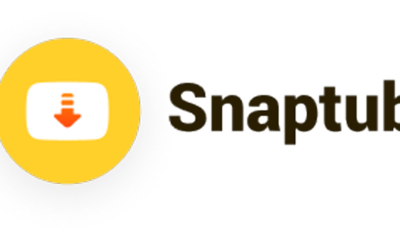
 Tech7 months ago
Tech7 months agoSnaptube: The History and Future of the Cloud-Based Messaging Service
-
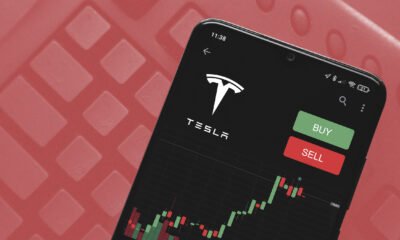
 Tech7 months ago
Tech7 months agoTesla Stock: Why It’s Still a Buy Despite BYD’s EV Dominance
-

 News7 months ago
News7 months agoIsrael News: How Israel’s Gallant Plan for Post-War Gaza Could Change the Middle East
-

 Sports7 months ago
Sports7 months agoAaron Rodgers: The Comeback Story of the Year
-

 Entertainment7 months ago
Entertainment7 months agoMeghan Markle: The Duchess Who Dared to Defy the Monarchy
-

 Entertainment7 months ago
Entertainment7 months agoMama Cax: The Inspiring Story of the Model and Activist Who Defied the Odds
-

 Entertainment7 months ago
Entertainment7 months agoOppenheimer: A Biographical Thriller by Christopher Nolan


